Getting your dream job starts with getting past the computer first. Most companies today use something called an ATS (Applicant Tracking System) to read resumes before human eyes ever see them. This computer program looks at your resume and decides if you're a good fit for the job. But here's the problem: even if you're perfect for the job, simple formatting mistakes can make the computer reject your resume.
Studies show that 99% of big companies use ATS to filter job applications. Even worse, about 75% of qualified people never get seen by hiring managers because their resumes have ATS formatting problems. The good news? These mistakes are easy to fix once you know what they are.
Let's look at the five biggest ATS formatting mistakes that could be stopping you from getting interviews, and learn exactly how to fix them.
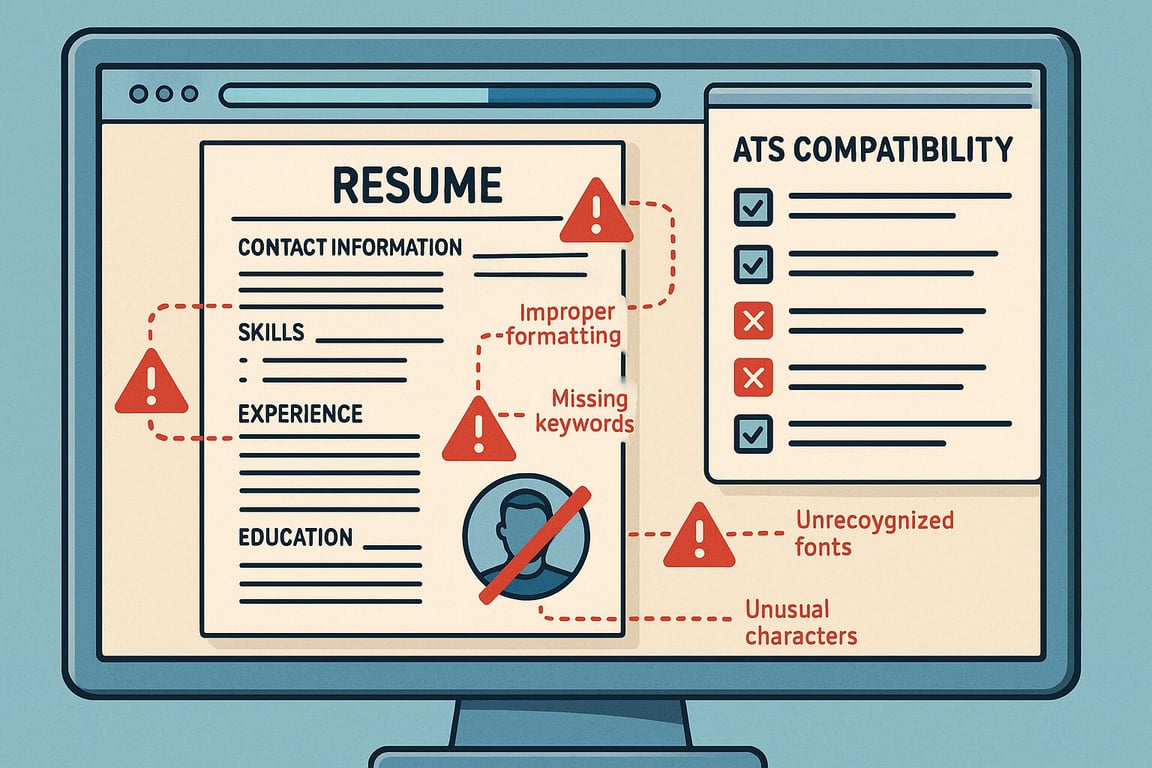
Understanding How ATS Systems Work
Before we dive into the mistakes, it's important to understand what an ATS actually does. Think of it like a very picky robot that reads your resume. This robot looks for specific things:
Keywords that match the job description
Standard section headings like "Work Experience" and "Education"
Clean formatting that's easy to read
Correct file types that the system can open
Consistent information throughout your resume
The ATS gives your resume a score based on how well it matches what the employer wants. If your score is too low, a human will never see your resume. That's why avoiding these formatting mistakes is so important for your job search success.
Mistake #1: Using the Wrong File Format
One of the biggest ATS formatting mistakes people make is saving their resume in the wrong file type. This might seem like a small detail, but it can make or break your application.

The Problem
Many job seekers save their resume as a PDF because they want it to look perfect on any computer. While this makes sense for human readers, some ATS systems struggle to read PDF files properly. Older ATS programs especially have trouble with PDFs and might reject your application automatically.
On the other hand, some people avoid Word documents because they're worried about formatting changes. But most ATS systems work best with simple, text-based files like .docx.
The Solution
Choose .docx as your go-to format. Microsoft Word (.docx) files are the safest choice for ATS compatibility. Most modern ATS systems can easily read and scan .docx files without problems.
When PDF might be okay: If the job posting specifically says PDF files are accepted, then it's usually safe to use PDF. Just make sure your PDF is text-based (meaning you can highlight and copy text from it) rather than an image file.
Follow the job posting instructions. Always read the application instructions carefully. If they ask for a specific file type, use exactly what they request.
Quick Test for PDF Compatibility
If you want to use a PDF, test it first: Open your PDF file and try to highlight some text with your mouse. If you can select and copy the text, an ATS should be able to read it too. If you can't highlight anything, save your resume as a .docx file instead.
Mistake #2: Using Creative or Non-Standard Section Headers
Many job seekers try to make their resume stand out by using creative section headings. While this might seem like a good way to show personality, it often backfires with ATS systems.
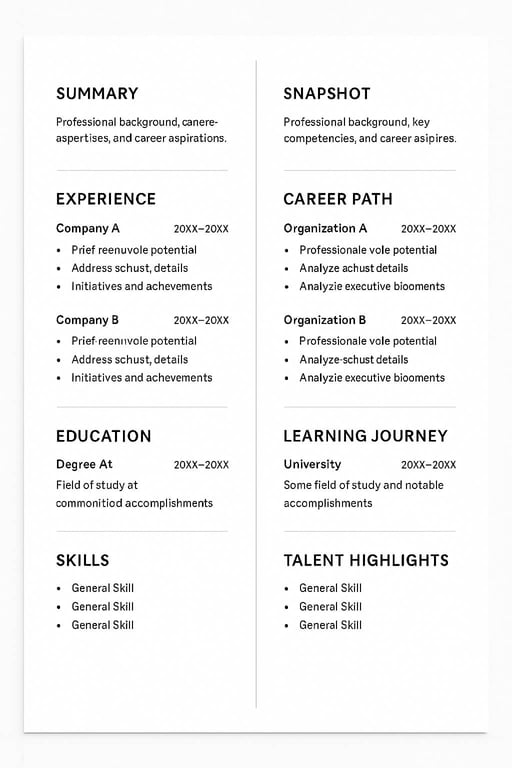
The Problem
ATS programs are programmed to look for specific, standard section headings. When you use creative titles like "My Professional Journey" instead of "Work Experience," the ATS gets confused. It doesn't know where to find your job history, skills, or education information.
Common creative headings that confuse ATS include:
"My Story" instead of "Professional Summary"
"Career Adventure" instead of "Work Experience"
"What I Bring to the Table" instead of "Skills"
"Academic Journey" instead of "Education"
"My Accomplishments" instead of "Achievements"
The Solution
Stick to standard, boring headings. ATS systems work best with simple, traditional section titles. Use these proven headings:
Professional Summary or Summary
Work Experience or Professional Experience
Education
Skills
Certifications
Projects (if relevant)
Make your headings easy to spot. You can still make your headings look good by using bold text or slightly larger fonts. Just keep the actual words simple and standard.
Use consistent formatting. Make sure all your section headings look the same throughout your resume. If you bold one heading, bold them all. If you use all capital letters for one, use them for all.
Mistake #3: Inconsistent or Confusing Date Formats
Date formatting might seem like a tiny detail, but it's actually one of the most common ATS formatting mistakes. Inconsistent dates can confuse the ATS and make it hard for the system to understand your work history.
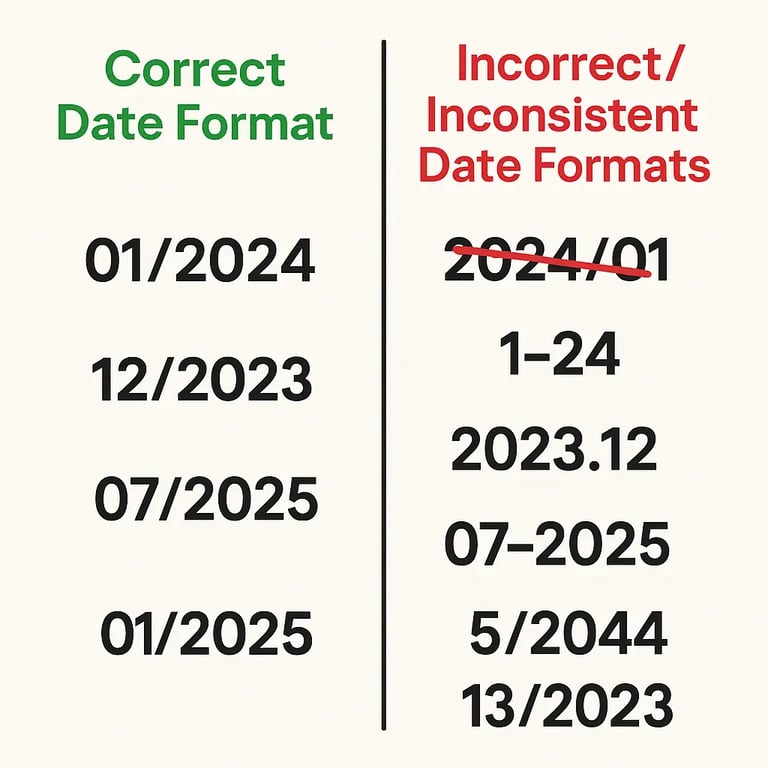
The Problem
ATS systems use your employment dates to calculate your total work experience and filter candidates. When your date formatting is inconsistent or unclear, the system might:
Misinterpret your work history timeline
Miss important experience details
Calculate your experience incorrectly
Lower your ATS score
Common date formatting problems include:
Mixing different formats (like "January 2020" and "01/2023")
Using abbreviated formats that are unclear ("Jan '20")
Including unnecessary details like days of the week
Using only years without months ("2020-2023")
Adding apostrophes or special characters
The Solution
Pick one format and stick with it. Choose either the MM/YYYY format (like 01/2020) or spell out the month (like January 2020). Use your chosen format consistently throughout your entire resume.
Recommended date formats:
MM/YYYY – MM/YYYY (example: 06/2021 – 08/2023)
Month Year – Month Year (example: June 2021 – August 2023)
Always include months. Don't just use years like "2021-2023" because this creates gaps in your timeline. The ATS needs to see specific months to understand your experience properly.
Avoid confusing abbreviations. Don't use formats like "Jan '21" or "6/21" because these can confuse ATS systems. Always write out the full year and use either full month names or two-digit months.
Mistake #4: Complex Formatting and Design Elements
This is probably the most common ATS formatting mistake people make. Many job seekers think that fancy graphics, tables, and creative layouts will make their resume stand out. Unfortunately, these design elements often make ATS systems unable to read your resume properly.
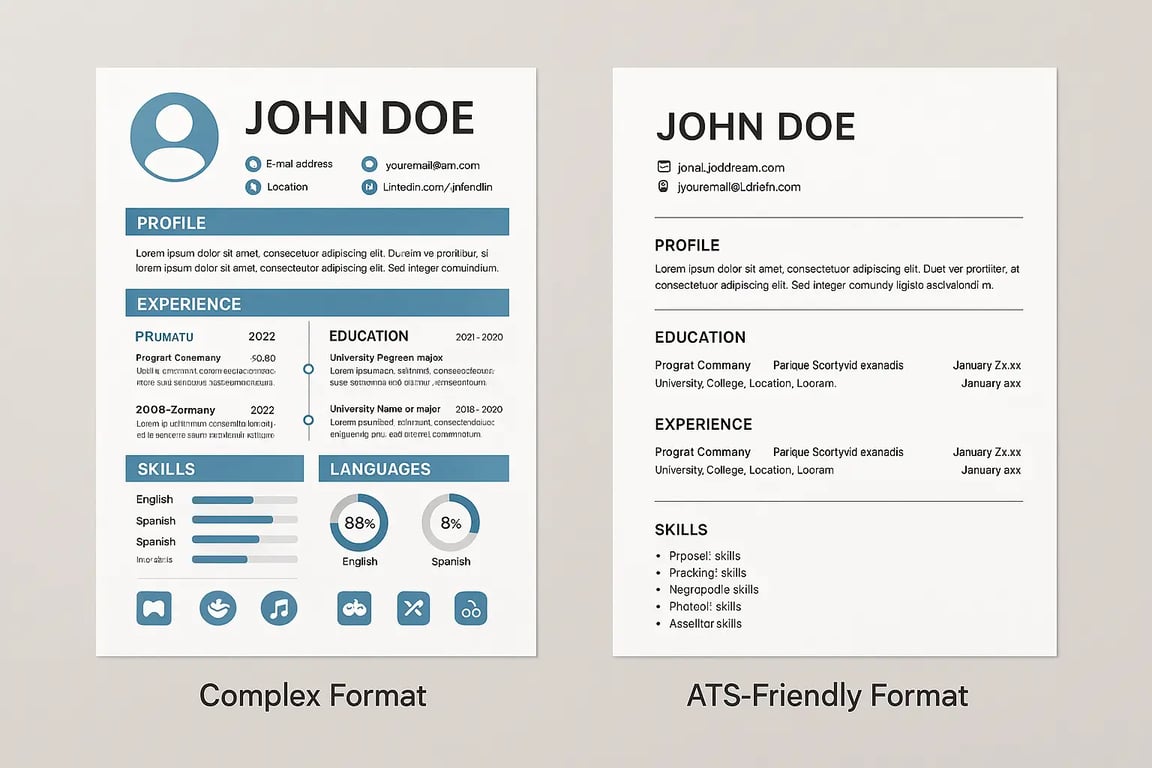
The Problem
ATS systems are basically text readers. They don't understand images, graphics, fancy borders, or complex layouts. When you use these design elements, the ATS might:
Skip over important information entirely
Scramble your text and make it unreadable
Miss key qualifications and skills
Give you a lower score than you deserve
Problematic design elements include:
Tables and columns for layout
Text boxes and graphics
Images, photos, or logos
Fancy borders and shading
Headers and footers with important information
Multiple columns
Creative bullet points or symbols
Background colors or patterns
The Solution
Keep it simple and clean. Use a basic, single-column layout that's easy for both ATS and humans to read. Think of your resume as a simple text document with nice formatting rather than a creative design project.
Use standard formatting elements:
Simple bullet points (use regular round bullets - )
Bold text for emphasis on important information
Standard fonts like Arial, Calibri, or Times New Roman
Consistent spacing throughout the document
Single-column layout from top to bottom
Avoid putting important information in headers and footers. ATS systems often skip these sections entirely. Put your contact information at the top of the main document instead.
Choose ATS-friendly fonts. Stick with common, professional fonts in 10-12 point size. Fancy or decorative fonts can confuse ATS systems and make your resume hard to read.
Test your formatting. After creating your resume, copy and paste it into a plain text editor like Notepad. If the information still makes sense and is in the right order, your formatting is probably ATS-friendly.
Mistake #5: Missing or Poorly Optimized Keywords
The final major ATS formatting mistake is not including the right keywords from the job description. This isn't exactly a formatting issue, but it's so important for ATS compatibility that we need to cover it.
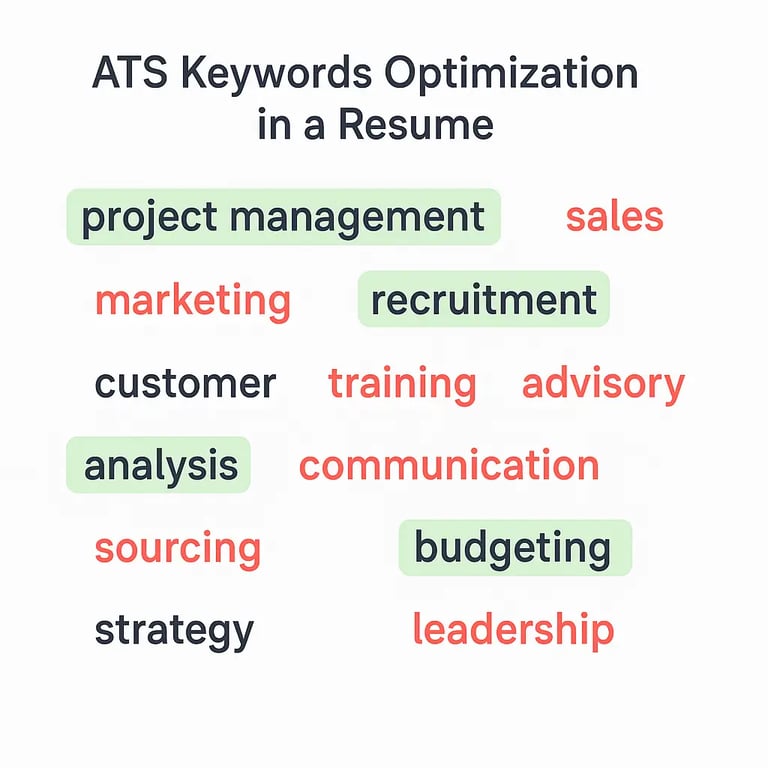
The Problem
ATS systems are programmed to look for specific keywords that match the job requirements. If your resume doesn't include these important terms, the ATS will give you a low score even if you're qualified for the job.
Many job seekers make these keyword mistakes:
Using different words than what's in the job posting
Not including industry-specific terms
Focusing only on hard skills and missing soft skills
Using abbreviations without spelling out the full terms
Not updating keywords for each application
The Solution
Study the job description carefully. Read through the job posting and identify the most important keywords. Look for:
Required skills and qualifications
Software programs and tools mentioned
Industry-specific terms and phrases
Job titles and role descriptions
Education requirements and certifications
Use exact keyword matches. Include the exact phrases from the job description in your resume. For example, if the job asks for "project management experience," use those exact words rather than saying "led projects."
Include both abbreviations and full terms. For technical terms, include both the abbreviation and the spelled-out version. For example: "Search Engine Optimization (SEO)" or "Customer Relationship Management (CRM)."
Use keywords naturally. Don't just stuff keywords randomly into your resume. Work them into your bullet points and descriptions in a way that makes sense and shows your actual experience.
Update for each application. Customize your resume keywords for every job you apply to. This takes extra time, but it significantly improves your chances of getting past the ATS.
How to Test Your Resume for ATS Compatibility
After fixing these common formatting mistakes, you should test your resume to make sure it's ATS-friendly. Here are several ways to check your resume:
Use Free ATS Checkers
Several online tools can scan your resume and tell you how ATS-compatible it is But they have some limitations too, use AI ATS Checker 100% free.
Do the Plain Text Test
Copy your entire resume and paste it into a plain text editor like Notepad. If the information still makes sense and appears in the right order, your formatting is probably ATS-friendly. If everything is jumbled or information is missing, you need to simplify your formatting.
Check with Real Job Applications
The best test is applying to jobs and seeing if you get responses. If you're qualified but not getting interviews, ATS formatting issues might be the problem.
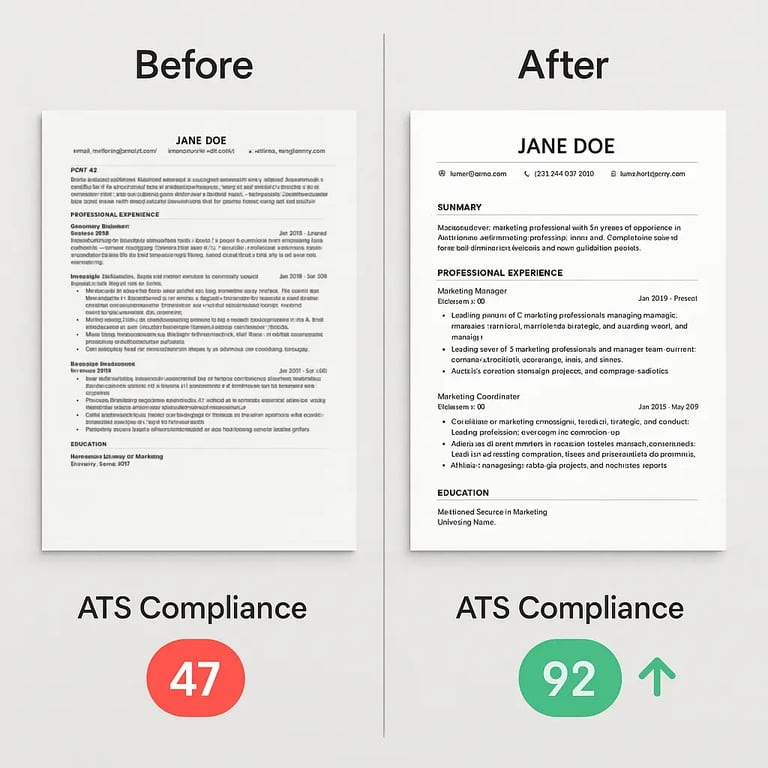
The Benefits of Fixing These ATS Formatting Mistakes
When you fix these common ATS formatting mistakes, you'll see real improvements in your job search results:
Higher ATS scores - Your resume will rank better in ATS systems, making it more likely to reach human reviewers.
More interview requests - Studies show that ATS-optimized resumes get 42% more responses from recruiters.
Faster job search - When your resume consistently passes ATS screening, you'll get more opportunities and can find a job faster.
Better first impressions - Even after your resume reaches a human, clean formatting makes a professional impression.
Increased confidence - Knowing your resume is optimized takes stress out of the application process.
Quick Action Steps to Fix Your Resume Today
Ready to fix these ATS formatting mistakes? Here's your step-by-step action plan:
Save your resume as a .docx file and keep a PDF backup for human readers
Change all section headings to standard terms like "Work Experience" and "Skills"
Make all your dates consistent using either MM/YYYY or Month Year format
Simplify your formatting by removing tables, graphics, and complex layouts
Add relevant keywords from each job description you apply to
Test your resume using an online ATS checker or the plain text method
Customize for each application by updating keywords and tailoring content
Final Thoughts on ATS Formatting Success
ATS formatting mistakes are some of the easiest problems to fix in your job search, but they can have the biggest impact on your results. By avoiding these five common mistakes, you'll give yourself a much better chance of getting past the initial computer screening and landing interviews with real people.
Remember, the goal isn't to trick the ATS system. The goal is to present your qualifications clearly so that both computers and humans can easily understand what you have to offer. When you fix these formatting issues, you're not just improving your ATS compatibility – you're also making your resume more professional and easier to read for hiring managers.
Take some time this week to review your resume and fix any of these common ATS formatting mistakes. Your future self will thank you when the interview requests start rolling in.